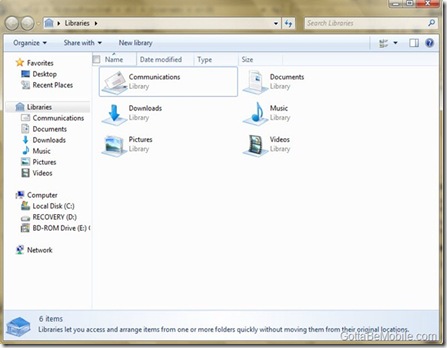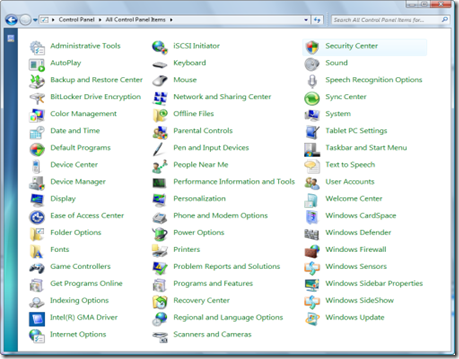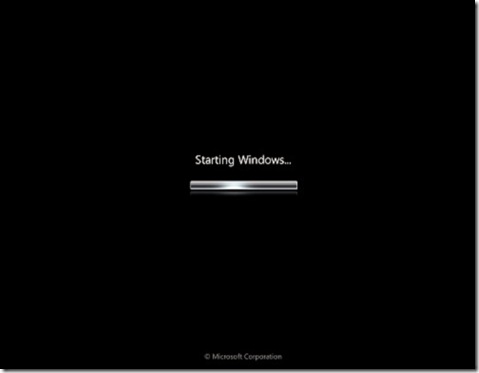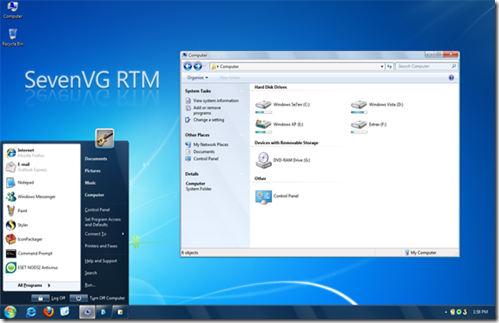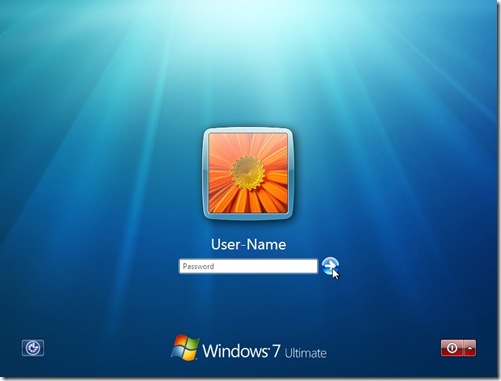Sunday, December 13, 2009
Friday, December 4, 2009
દિલ કહે
કરો વો જો દિલ કહે,
શીખો વો જો દિલ કહે,
જગો તબ જબ દિલ કહે,
સોના તબ જબ દિલ કહે,
કરો દિલ કિ,
સુનો દિલ કિ.
Thursday, December 3, 2009
Saturday, November 28, 2009
દિલ તુટા મેરા
હમ ચાહે તુમે
Friday, November 27, 2009
કય। કહે
કય। કહે આપ હમશે,
ચૂપ ભી રહે કેશે,
દિલ દિય। હૈ દૂર રહે કેશે.
દૂર નહી હમ આપશે,
ના દૂર હૈ આપ હમશે.
મગર કહે યે કેશે,
કય। કહે હમ આપકો,
કય। કહે આપ હમશે.
ય।દ
ચૈન ન। આવે મન ને,
દૂર છો તમે,
પરંતુ લાગો નજીક દિલ ની.
આ તો તમારી યાદ છે,
જે જીવાદે છે મને,
ફરિય।દ ના કોઈ તમારી,
ય।દ છે હવે તમારી.
Tuesday, October 27, 2009
ભુલ ના જાના
ના જા ના ભુલ હમે,
હમે યાદ રહેગે આપ.
ભુલે કભી આપ હમે,
ના તોઙ ના દિલ આપ,
યદી તુટા જો દિલ આપસે,
ના જુઙેગા ફિર,
કુછ ભી આપસે.
Sunday, October 11, 2009
Wednesday, September 30, 2009
Windows 7
HELLO,
I am Jimit zaveri.
Here, I discuss about Windows 7.
1) SET UP
Windows 7’s set up look like vista. Same interface, same time duration, some same option. It’s taking 25-30 minutes for set up installation. Look like vista.
2) Windows Explorer:
Windows Explorer has also been modified a bit. It has some new modification are following:-
Command bar (without icons as usual)
Details Pane
Search bar
3) Control Panel:
4) System Tray:
Here, you get shortcut for the show desktop to the try I-con area. Near to the time area.
5) Ribbons in MSPaint and WordPad:
MSPaint:
WordPad:
6) New Boot Screen
7) Logon Screen
8) Some new features
Aero snap
Aero peek
I like do some new. For doing some new, I found some transformation. Yes, transform WINDOWS XP INTO WINDOWS 7.i think that all of you like good looking graphics.
| Transform |
 TO
TO 
You show windows Vista, its graphics is really good but what about its features? You can change graphics by change themes. Now, you don’t take any worry, I have solution for features.
Now, Windows 7 Beta version is available for use. But someone who don’t want to use it by installing setup then they have only one solution using transformation pack, but Windows 7’s transformation pack doesn’t give full features.
The following steps should be following by you:-
1) Theme
Download SevenVG Theme for Windows XP
It’s also available in black mode.
Download SevenVG Black Theme for Windows XP
2) I-cons:-
Now, we change icons. For changing it you must be download following software.
Download SevenVG Icon Pack for IconTweaker
Download SevenVG Icon Pack for Icon Packager
3) Boot
Download New Windows 7 Beta Boot Screen for Windows XP
4) Login Screen
Download Windows 7 Login Screen for Windows XP
5) Cursors:
6) Taskbar:
ViGlance: Get Windows 7 Look-Like Superbar in Windows XP
7) Sounds:
8) Progress Dialog Box:
1) Download here Resource Hacker
2) "%windir%\System32\Shell32.dll" file in Resource Hacker and go to:
Dialog -> 1020 -> 1033
3) progress_dialog_box_code.txt
4) Click on Compile Script button.
5) replace existing AVIs in the file with new ones
7) AVI -> 160 ->1033 with 160.avi
AVI -> 161 ->1033 with 161.avi
AVI -> 162 ->1033 with 162.avi
AVI -> 163 ->1033 with 162.avi
AVI -> 164 ->1033 with 162.avi
8) save
9) Download BMP
10) Add it at 404 locations in file.
11) Action -> Add a new resource
12) Open file with new resource
13) Resource Name enter 404 and in Resource Language enter 1033
14) Add Resource
9) Shutdown / Log off Dialog Box:
1) Open "%windir%\System32\Shell32.dll"
2) Bitmap -> 14351 -> 1033 with 1.bmp
Bitmap -> 14353 -> 1033 with 2.bmp
Bitmap -> 14354 -> 1033 with 1.bmp
Bitmap -> 14355 -> 1033 with 2.bmp
Bitmap -> 14356 -> 1033 with 3.bmp
3) Save
4) open %windir%\System32\msgina.dll
5) Bitmap -> 20140 -> 1033 with 1.bmp
Bitmap -> 20141 -> 1033 with 2.bmp
Bitmap -> 20142 -> 1033 with 1.bmp
Bitmap -> 20143 -> 1033 with 2.bmp
Bitmap -> 20150 -> 1033 with 4.bmp
6) save
10) About Windows Box:
1) Open "%windir%\System32\Shell32.dll"
2) Bitmap -> 131 -> 1033 (For XP Professional)
Bitmap -> 147 -> 1033 (For XP Home)
3) Save
4) open %windir%\System32\msgina.dll
5) Bitmap -> 101 -> 1033 (For XP Professional)
Bitmap -> 107 -> 1033 (For XP Professional)
Bitmap -> 128 -> 1033 (For XP Home)
Bitmap -> 129 -> 1033 (For XP Home)
6) Save
7) open "%windir%\System32\xpsp1res.dll"
8) Dialog -> 14352 -> 1033
9) replace the existing code in right-side pane
11) Compile Script
11) Volume Control Window:
Get Windows 7 Volume Control Box in Windows XP
12) Aero Shake:
Download Aero Shake for Windows XP and Vista
13) Aero Snap:
What is Aero Snap?
Aero Snap is a simple but powerful application that allows you to resize, arrange or maximize your desktop windows with just drag'n'drop.
Simple drag a window to a side of your desktop to snap it or drag it to the top to maximize.
When you drag it back to the last position, the last window size will be restored. Really easy, isn't it?
It also works with multiple monitors!
14) Aero Peek: